The popularity of digital meeting tools has increased significantly in recent years. In particular, the increase in functionalities and ease of use have made a significant contribution to this. With the current outbreak of the COVID-19 virus, these types of services are now more popular than ever! We have created a list of tips to help users how to successfully organise or attend an online meeting.
Digital Meeting Tools

TIP 1: A good foundation
Obvious, but very important: what infrastructure is needed?
- A stable internet connection, preferably wired!
- Equipment with a working camera and audio. Often the sound and microphone of the device itself is good enough, but avoid background noise. If that is not possible, invest in a directional microphone that can be set up.
- Enough light. Both too much and too little light will prevent you from being clearly visible. Do not sit in the bright sun during daylight, and in the evening any normal lamp will aid the visibility.

TIP 2: Avoid distractions
You are easily distracted during a video meeting. For example by a mobile phone or by other programs that are open in the browser. The tips below can help increase concentration.
- Shut down the programs and devices you don’t need during the meeting.
- If possible, sit in a room without other family members or pets.
- Mute your microphone when you are not speaking, so that not every cough or noise distracts the other members, and sometimes even makes the screen jump.

TIP 3: Angle of the camera
The angle of the camera during a call is very important. Everyone knows that a view from below with a view of the underside of a face is not flattering. You would prefer not to have that in a business meeting. Still, new laptops are introduced onto the market with a webcam at the bottom instead of the top of the screen, with the default view being exactly as described above. So make sure that the camera is positioned in advance so that it looks directly at your face. Use an adjustable stand or, if necessary, a stack of books to help you with this.

TIP 4: Use of a background
The background determines the tone of your conversation. For example, do not aim the camera at a kitchen counter full of dirty dishes during a business meeting. Make sure that you are in the middle of the camera and that no objects in the background create strange situations with your head. Various services also offer standard virtual backgrounds. You can also easily set a logo of your own organisation in the background in this way.

TIP 5: Multiple monitors
When using a computer or laptop it is very useful to connect a second monitor. This way you can open and share documents on one screen and you can continue to see all participants in the conversation on the other. This prevents a lot of non-verbal communication from being lost.

TIP 6: Share files and / or screen
Digital meeting tools have the ability to easily share media without ever having to send files. With the click of a button, presentations, documents, images, videos or even the entire desktop can be shared with the other participants. The receiver is not only able to view the data, but can also follow how the user handles it in real time, how it is navigated and how changes are made.
Most systems also have a whiteboard function, useful if you have to create something together.

TIP 7: Audio transcription and recording
Another very useful function that many meeting tools have to offer is audio transcription and the possibility to record a meeting. Audio transcription means that all spoken text is typed by the application itself during a virtual meeting or presentation. The recording ensures that images are also captured. This saves a lot of time and effort and ensures that there can never be any uncertainty afterwards about agreements made during the meeting.

TIP 8: Which service?
The range of digital meeting tools is vast. For the sake of clarity, we have listed the most popular tools below. All have a free and paid version currently and can be used on Windows/macOS and on smartphones with Android and IOS.
Zoom
- Maximum 100 participants (also with a payment subscription)
- Video calling in groups is limited to 40 minutes
- No Zoom account required to join video call
- Ability to chat and share files / screen
- Multiple views possible (speaker or tiles with participants)
- Easy to set a virtual background
- Recent security and privacy issues
- Paid subscription required for audio transcription and meeting recording
Microsoft Teams
- Part of Microsoft Office 365, which many people have access to through their employer
- Flawless connection between all office apps
- Ability to chat and share files / screen
- Easy to set a virtual background
- Max. 4 participants clearly visible
- Primarily intended and ideal for B2B use
- Paid subscription required for audio transcription and meeting recording
Cisco Webex
- Maximum 100 participants
- Video calling in groups is limited to 40 minutes
- Ability to chat and share files / screen
- Paid subscription removes the above restrictions
- Paid subscription required to record meetings
- Multiple views possible (speaker or tiles with participants)
- Up to 25 participants in the picture
Google Meet
- The user must have a Google account
- Maximum 100 participants
- Video calling in groups is limited to 60 minutes
- Ability to chat and share files / screen
- Free audio transcription and meeting recording
- Session must be started by paying user
- Paid subscription removes the above restrictions
- Paid subscription supports large-scale online events
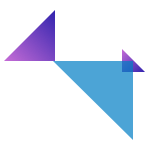

Leaflet Digital Meeting Tools
Last update: 29-6-20
Organizing an event succesfully?
Are you looking for an audiovisual partner who can take all your worries off your hands? Contact one of our specialists directly.